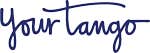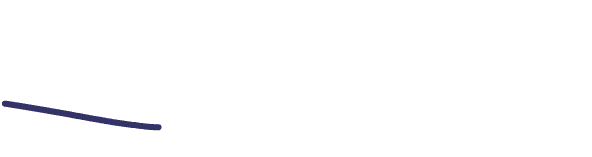16 Ways To Watch Movies Together Online When You Can't Be There In Person
Because sometimes virtual hangs are better than none at all.
 Getty
Getty Whether you're in a long-distance relationship or have family and friends who live far away, not being able to do something as simple as watch movies together can be frustrating and lonely.
My best friend lives on the other side of the country, and like many people in similar situations, we're always looking for new and different ways to hang out in spite of the distance.
Since we both love watching horror, we spent a good chunk of quarantine watching scary movies together online using Amazon Prime Watch Party.
It isn't the same as an in-person hangout, but we've made good memories, learned more about each other, and watched some scenes we definitely wish we could forget. (We will never ever watch "Puppet Master" ever again, not because it was scary but because of puppets. But I digress.)
While the happenings of the past year and a half have felt, in many ways, like one big cosmic curse, we can all be thankful that more and more apps, extensions and streaming services are now available to help bridge the distance between friends and loved ones who want nothing more than to simply spend time together.
Before 2020, there were only a few platforms you could use to share screens, but now there are several that allow people to watch movies or play games together online.
They still aren't perfect, and each has its own advantages and disadvantages, but any are better than trying "on the count of three, press play!" over the phone.
16 Ways To Watch Movies Together Online
1. Hulu Watch Party Extension
Hulu Watch Party lets you watch shows and movies together — as long as both parties are subscribed. Or make that all parties, as up to 8 people can participate at a time.
There is a chat function that lets you message each other while you watch. You just need to click it and send a link invitation to whoever you want to watch with.
Who can use it: Anyone over 18 with a Hulu subscriptions.
How to use it: Watch Party is supported by Chrome, Firefox, Safari, and Microsoft Edge. Choose what you want to watch, then click on the "Watch Party" icon and send the link to your friends. Start the party when everyone arrives.
Advantages/Disadvantages: Everyone watching has to have paid for the same level subscription to Hulu.
2. Amazon Prime Watch Party
Amazon Prime Watch Party allows you to chat with up to 100 friends at a time as you watch movies or TV shows together.
Who can use it: Anyone with an Amazon Prime subscription.
How to use it: Find the movie or TV show and click on the Watch Party icon. Enter your name, invite your friends to join, and enjoy!
Advantages/Disadvantages: There are no downloads of plug-ins required, a wide variety of selections, and the ability to add up to 100 people per party means you won't have to leave anyone out. That said, everyone will have to have a paid Prime subscription, and there is an additional cost for your selection, everyone watching will have to pay for their own "ticket" as well.
3. Teleparty Extension
Formerly known as Netflix Party, Teleparty is the Chrome extension you need for Netflix, but you can also use it to stream Hulu, Disney+, and HBO Max.
Who can use it: Anyone with the Teleparty extension and subscriptions to supported streaming services.
How to use it: Install the Teleparty extension on Chrome or Opera. Click on the icon that looks like a puzzle piece in the top right corner of chrome and add the Teleparty icon to there. After the extension is downloaded, you’ll go to Netflix, choose a video and then go to the extension and click start the party.
Advantages/Disadvantages: There is a chat feature so you and your friends can chat while watching. The downside to this is your friend or loved ones need to have subscriptions to these streaming services.
4. WatchParty.me
WatchParty is a website that allows users to create a room using a virtual browser (aka VBrowser) in which they can watch videos from YouTube, as well as from any link or file, no downloads required.
Who can use it: Only the person creating the room needs to be subscribed. The FAQ page notes that there is currently "no hard limit" on how many people can join, with the caveat that "the service hasn't been tested with more than 15 people or so."
How to use it: Click on the icon at the bottom of the site to create new room, share the link to the room with your friends, choose what you want to watch, and then go for it!
Advantages/Disadvantages: Starts, stops, and seeks are synchronized to everyone, and not only are you able to text chat, but there is a video chat feature as well.
5. Disney+ GroupWatch Feature
The Disney+ GroupWatch feature allows you to sync streams with friends and family so you can watch together on mobile devices or in a web browser.
Who can use it: Anyone with a Disney+ subscription.
How to use it: Select the GroupWatch icon on the show's title page, select the “Invite” button in the GroupWatch room to get an invite link, and share the link with up to 7 people (including the host).
Advantages/Disadvantages: Kid profiles cannot be included in a GroupWatch at this time and anyone participating will have to be paying for the service.
6. Gaze
Gaze is easy because you don’t need to download anything — you can do it all from their website. You create a room, invite someone to join, and then you can watch YouTube videos or movie files on your laptops.
Be sure to note that both parties will need the same file on their own device.
Who can use it: Anyone! Just need to make an account with Gaze.
How to use it: Go to their site and send the person you plan to watch with a link to share screens. You can watch videos or files from your computer. You can chat or video chat together.
Advantages/Disadvantages: Unfortunately, only two people can only use this simultaneously. But hey, that does make this a great option for long-distance date nights.
7. Watch Together on Facebook Messenger
Watch Together on the Facebook Messenger app allows you and your Facebook friends to watch things together — just like the name says! — and video chat at the same time.
Users can choose from what is available on Facebook Watch and they can video to see everyone's reactions.
Who can use it: Anyone with a Facebook or Messenger account.
How to use it: Create a group video call on messenger. Once everyone is there, go to the menu at the bottom of the screen or swipe up if you are on a phone. Select "Watch Together" and you can choose from videos to watch from the menu.
Advantages/Disadvantages: Your selection is limited to whatever is available on Facebook Watch.
8. Two Seven Extension
This is a Chrome extension that works with more streaming services than some of the others that are available.
It supports YouTube, Netflix, Amazon Prime, Hulu, Disney+, Crunchyroll, Apple TV, HBO Max, Vimeo, personal videos, and screen sharing.
Who can use it: Anyone with subscriptions to supported streaming services.
How to use it: Create an account. Download the extension on google chrome or firefox. Pin the extension on your browser. Sign in and create a room. There you can invite people to join and watch together
Advantages/Disadvantages: The number of options for services you can stream from is amazing. That said, everyone watching needs a subscription to whatever streaming service you choose to watch on.
9. Scener Extension
Scener is a Chrome extension like Teleparty that shares similar limitations. Users can stream from Netflix, Disney +, Amazon Prime Video, HBO Max, Hotstar, Alamo On-Demand, Shudder and Youtube.
Who can use it: Anyone with the scener extension and subscriptions to supported streaming services.
How to use it: Go to their website, click "Add Scener." Add the Scener extension to Chrome and pin it to the right-hand corner. Click on the icon and you can create a private theater or create a code. Invite friends to the room and watch together.
Advantages/Disadvantages: There is a little bit more of a selection than Teleparty, but not as many as Two Seven.
10. Zoom
With Zoom, all you need to do is download the application and one person can share their screen allowing you and your loved ones to watch together at the same time.
Who can use it: Anyone with a Zoom account.
How to use it: Create a meeting and send info to friends or family. One person can go to the bottom of the screen and choose the share screen option.
Advantages/Disadvantages: Because it relies on screen sharing, there is no need for your friends to have subscriptions to the same streaming services you do. But there can be a bit of a lag, so watching long movies may be difficult.
11. Skype
Before there was Zoom, there was Skype. The desktop and mobile application works in much the same way.
Who can use it: Anyone with a Skype account.
How to use it: In Skype, you’ll create a group video chat with friends. One person will share their screen so everyone can watch a movie or videos together.
Advantages/Disadvantages: The same as hold true for Zoom above.
12. Twitch Watch Parties
Loyal Twitch streamers were thrilled when it was announced that Watch Parties can now be used to watch movies together online via Amazon Prime.
Who can use it: Any Twitch creator with an active Amazon Prime subscription.
How to use it: Creators can go to their Stream Manager and select the Watch Parties option, log into their Amazon account, and select the movie or show of their choice. Once they select "start Watch Party," their selection will stream live on their channel. Viewers will also need to be logged into their Amazon accounts in order to join a Watch Party. Then everyone can watch together and chat at the same time.
Advantages/Disadvantages: This feature just launched, so it is difficult to know yet how well it will work, but it seems like a great option for those who are already loving Twitch.
13. Kast (formerly known as Rabbit)
Kast is a video sharing app with an evolving content library, as well as screensharing, voice, text, and video chat you can use to watch with up to 20 friends.
Who can use it: Anyone with a compatible device who downloads the extension.
How to use it: There are both web and mobile versions. You can launch Kast in your Chrome or Edge browser, download the desktop app for PC or Mac, or get it for iOS and Android, then follow the instructions specific to your device.
Advantages/Disadvantages: The site is free to use and offers a wide selection of streaming services to choose from.
14. Airtime App
Airtime is a mobile app created by Napster's Sean Parker that calls itself a "live social space where people build communities around shared interests and passions."
Among the various options available for users to chat and share content, Airtime can be used to stream media you upload or select from their library, YouTube, SoundCloud or Twitch in real-time.
Who can use it: Anyone who downloads the app, which is available for both iPhones and Androids, as well as in a desktop application.
How to use it: Download the app from the Google Play store or Apple App Store, customize your settings, and invite your friends to join.
Advantages/Disadvantages: You can watch with up to 10 friends without any paid services or subscriptions required. On the downside, you have to invite 3 friends before you'll be allowed to begin. Parties can be kept public or private.
15. Watch2gether
Using either an extension or simply staying in the browser, Watch2gether lets you watch videos from YouTube, Twitch, Dailymotion, Soundcloud, Vimeo, Mixer, Deezer, and more.
Who can use it: Anyone who creates an account.
How to use it: Go to the Watch2gether website, create a room, choose what you want to watch, invite people to watch with you, and begin playing your selection.
Advantages/Disadvantages: The service is free and doesn't require you to install any software. You can invite hundreds of people to join you, however, only 10 can use the shared webcam feature.
16. FaceTime Shareplay
People everywhere were thrilled when Apple announced that everyone with iOS 15.1 and higher would be able to use FaceTime to take advantage of this new feature.
Who can use it: Anyone with an iPhone or Mac that has FaceTime and iOS 15.1 or higher installed.
How to use it: Start a FaceTime call with the person you plan to watch with. Go to the Home Screen and open a video streaming app that supports SharePlay. Select what you want to watch, tap the Play button, then select Play for Everyone to begin watching. If Play for Everyone doesn't appear, other may have to tap Join SharePlay before they can see the video.
Advantages/Disadvantages: Unfortunately, SharePlay isnt a streaming service in itself, so everyone on the call will have to have the same app and, if necessary, subscription. On the plus side, playback controls are shared by everyone on the call, so anyone can press Play, Pause, Rewind, or Fast Forward as they need to. You can also use the Picture in Picture function to use other apps on your device while you watch without disturbing anyone.
Leeann Reed is a writer who covers news, pop culture, and love, and relationship topics.